Enable Screen Recording
Scrollshot Recording requires system’s Screen Recording function. Follow the steps below to enable Screen Recording.
-
Open the Settings App of the system and tap Control Center.
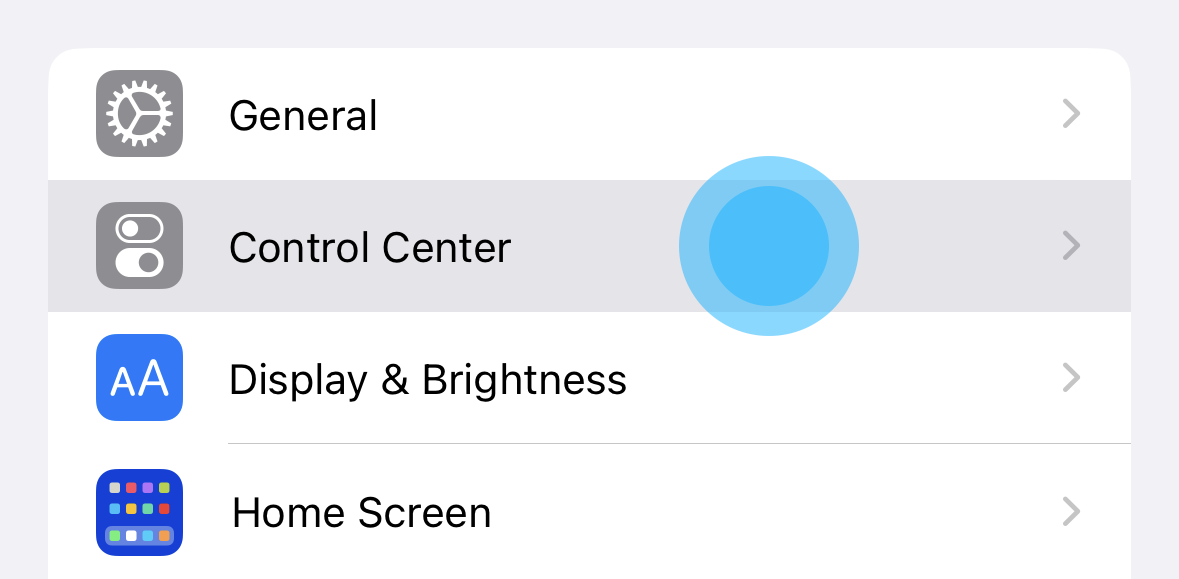
-
Tap Customize Controls.
-
Enable Screen Recording.
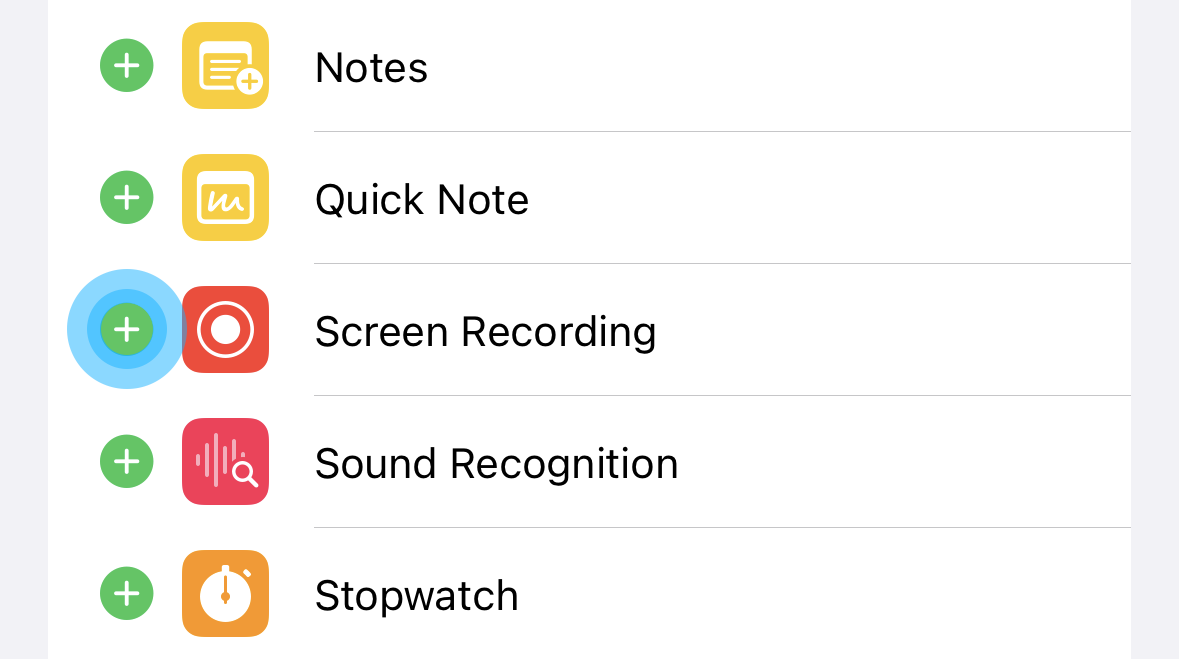
Use Broadcast Extension
-
Open the app you want to take a scrollshot in advance and locate the beginning of the content. Picroll supports scrolling from top to bottom, or scrolling from bottom to top, and even scrolling back and forth, so the initial position can be at the top or bottom.
-
Open the control center and long press (or hard press) the Screen Recording button.
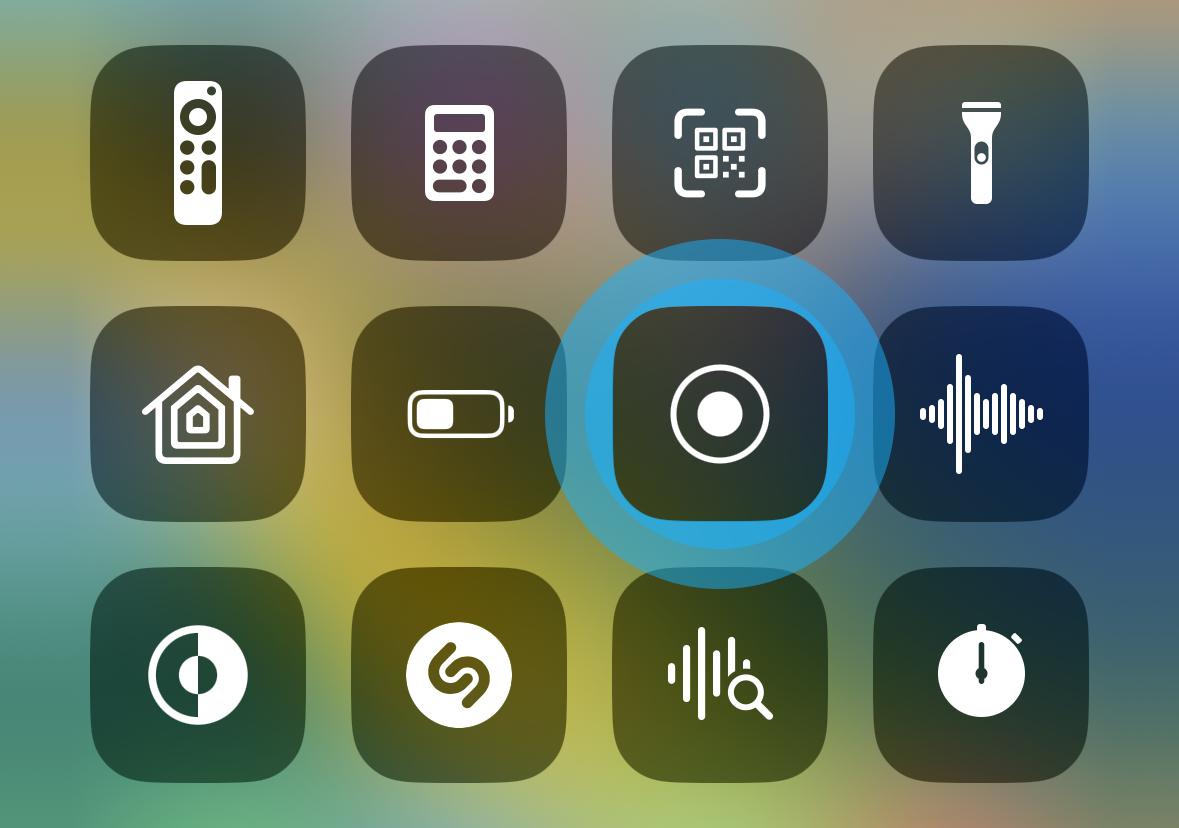
-
In the broadcast list, select Picroll or Scrollshot Recording (different iOS versions will be different). ⚠️ Repeat steps 2-3 each time you want to make scrollshot. If you directly tap the Screen Recording button, the system’s screen recording function will be used.
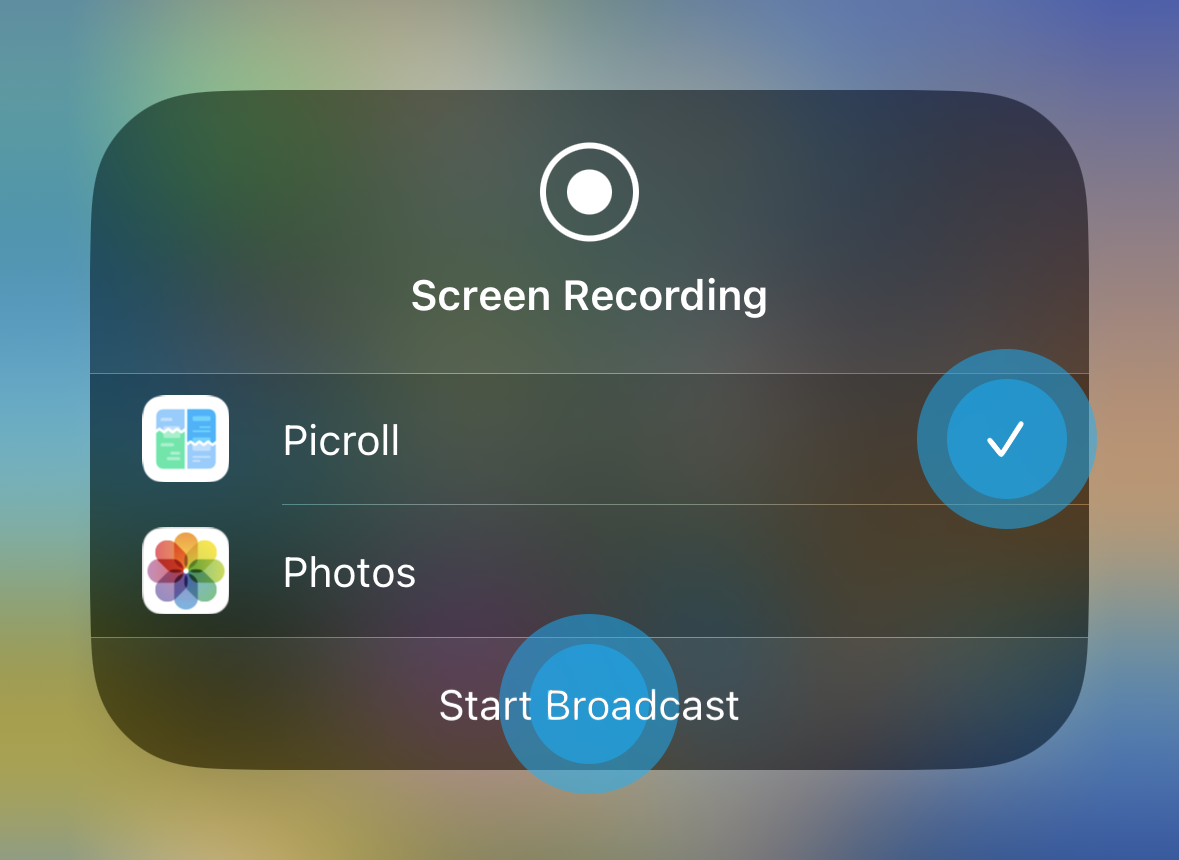
-
Tap Start Broadcast, the Screen Recording button will become a countdown, at this time you should immediately return to the app you want to take a scrollshot, instead of waiting for the broadcast start after 3 seconds. After the broadcast starts, the indicator will appear at the top of the screen, don’t begin scrolling the screen content before the broadcast starts.
-
Keep scrolling the screen content, stop where you want to end Scrollshot Recording, wait for 1 second (you can change the time in App), Picroll will automatically end the screen recording, and generate a long screenshot, tap Go to Application to continue.
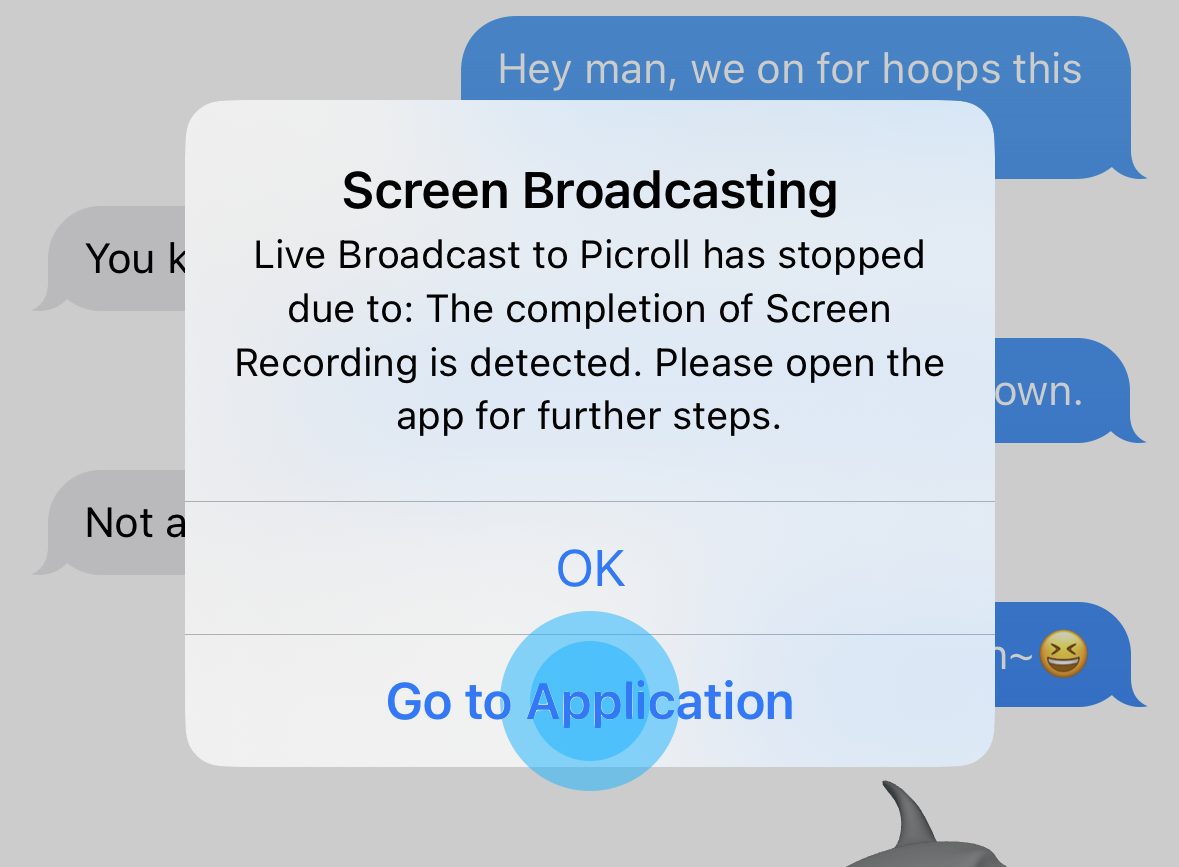
-
⚠️ In iOS 14, Picroll will prompt you that Scrolshot Recording is finished by sending notification. If you forbid Picroll to send notifications or enable Do Not Disturb, you will not be able to see this notification.
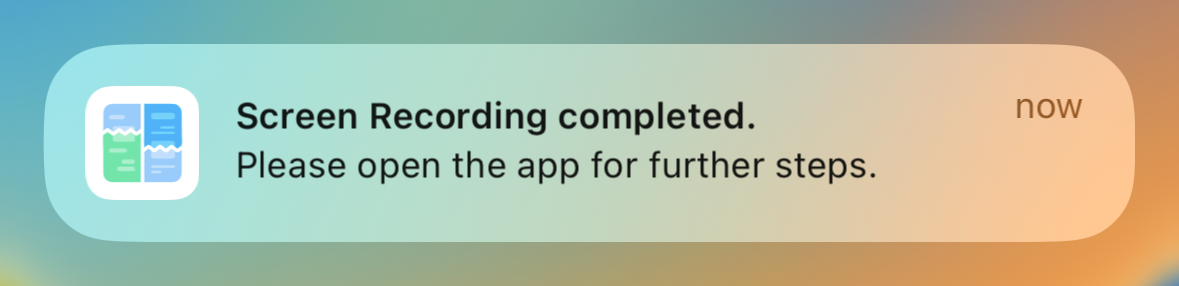
-
⚠️ Don’t be too fast when scrolling content, because the Screen Recording is at most 30 frames per second. If scrolling too fast, there will be no overlapping areas between two consecutive frames, which will result in the failure of scrollshot stitching.
-
⚠️ If Screen Recording exit abnormally, or the result of Scrollshot Recording is not displayed after jumping to the app, try restarting the device to fix it.
Convert Screen Recording Video
Picroll will detect the most recent screen recording video and convert it to a scrollshot. If you can’t get a scrollshot through the broadcast extension, you can try to use the system’s screen recording function and open Picroll to complete the operation after successfully saving the video.
How to Eliminate “Assistive Touch”?
By following the steps below, you can eliminate “Assistive Touch” with a high probability.
- Put “Assistive Touch” at the bottom of the screen before the screen recording starts.
- Start screen recording, after the indicator appearing, don’t scroll the content, only move “Assistive Touch” to the top of the screen.
- Start scrolling.